Normally, when sharing content with multiple people in the organisation you would search for a pre-existing group and use that in the sharing screen. But what if the group you wish to share content with doesn’t exist? Easy, create your own groups within Foldr itself!
You are able to create groups within the web interface and iOS app (v4.3.0 or higher)
Creating a Group – Web app
1. Click My Groups
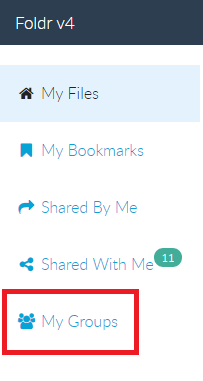
2. Click New Group
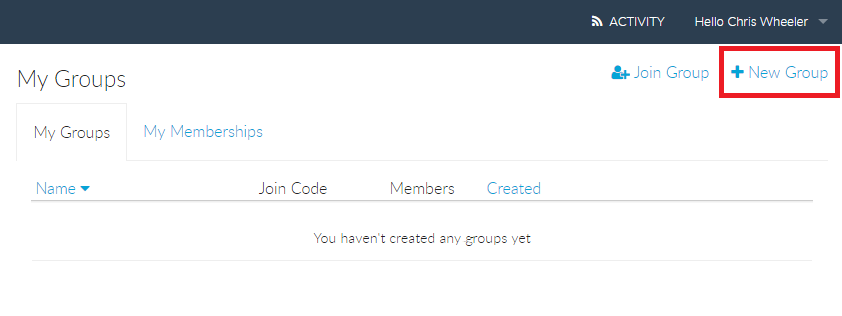
3. Give the group a suitable name and optionally select if users can join the group with a join code. At this point you may search for individual users or existing groups in the organisation using the Members field.
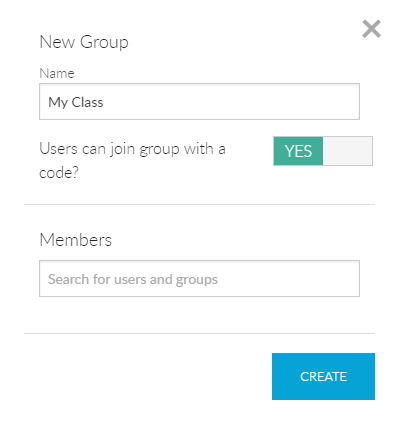
4. Click CREATE – the join code will be displayed if this was enabled at step 3
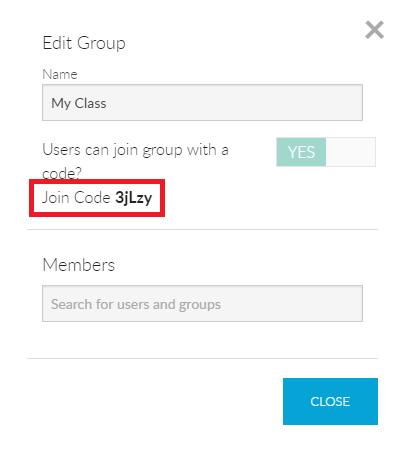
5. The group will now be displayed with the My Groups tab, showing the join code and total number of members in the group.
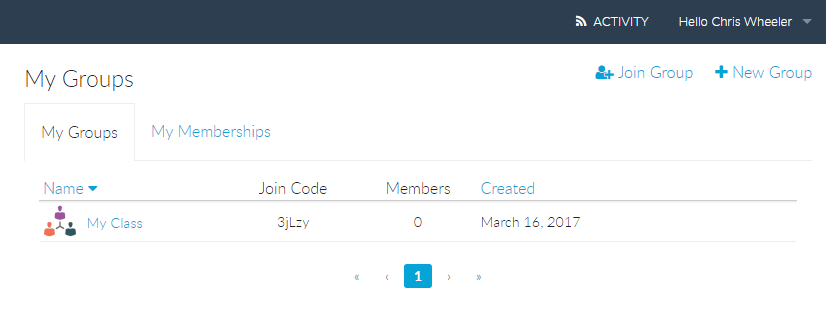
6. You can now use this group when sharing content.
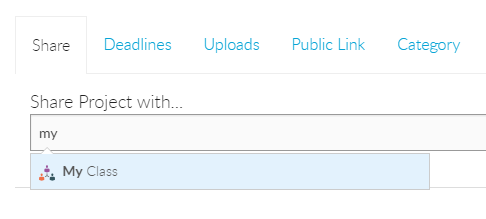
Joining a Group – Web app
- Click Join Group
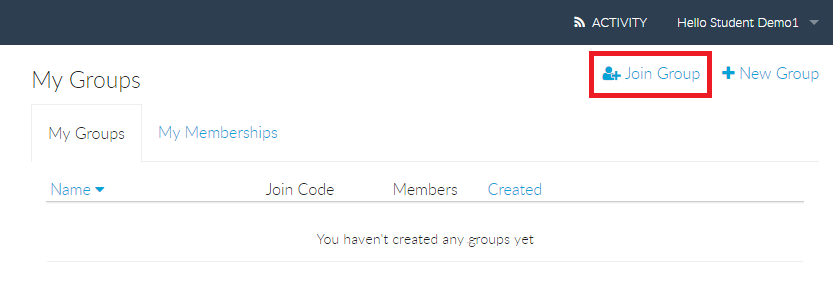
2. Enter the Join Code and click JOIN GROUP
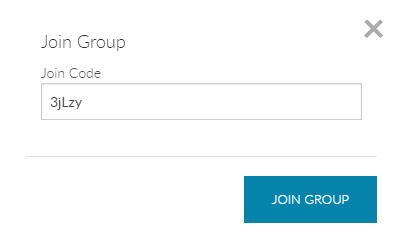
3. Click CLOSE
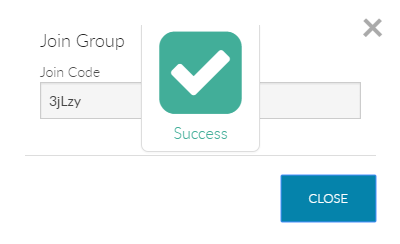
You are now a member of the group. You can verify your group memberships within My Groups >> My Memberships and from this screen you can also see all content that has been shared with the group.