Shared Dropbox Accounts
By using a Dropbox Access Token generated at https://developers.dropbox.com it is possible to present the same Dropbox account to multiple users in the organisation.
- Create a new Dropbox account to be used as the shared resource (or use an existing account)
- Follow the steps 1 through 6 here to create the ‘app’ that will use the Dropbox API
- Configure the Redirect URI (external URL of Foldr) as shown with the following appended/services/dropbox/connect

- Click Generate on the app configuration screen and then copy the access token shown
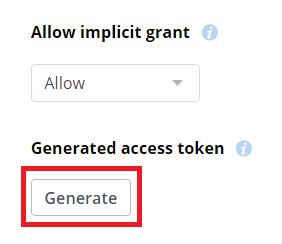
- Create a new Dropbox service account within Foldr Settings >> General >> Service Accounts.
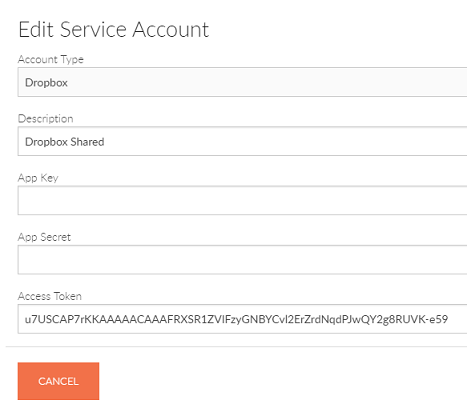
Select Dropbox as Account Type and paste in the access token generated at above. The App Key and App Secret can be left blank. Click Save.
- Create a new share for the shared Dropbox account within Foldr Settings >> Shares, selecting the Share URI / path as %dropbox% – selecting the service account created above.
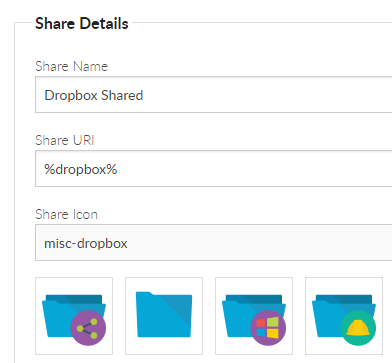
Note – Use service account for all access must be ENABLED
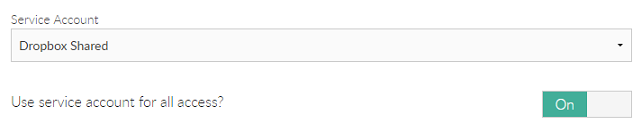
Controlling Access to Shared Dropbox Accounts
Using the Permissions area at the bottom of the share configuration screen, the administrator can control who has access to the shared Dropbox account and can optionally make the resource read only.
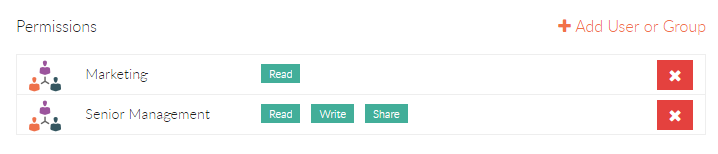
Foldr Users (everyone) by default will have read and write permission, however this can be removed and replaced with Active Directory users and groups as appropriate
Document Editing, Bookmarks and Sharing Files from Dropbox
Dropbox shares (personal or shared accounts) behave the same as any other on-premise share. Users can edit documents using locally installed Office applications or edit via Google G Suite or Office Online.
All sharing features are available (hand-out, hand-in and manage) and files and folders may be bookmarked.