Please note that this feature is currently considered *beta*
Foldr server update v4.12 introduces a self-hosted web-based editor using Collabora/Libre Office Online that can be used to edit Microsoft Word, Excel, PowerPoint and Open Office format files directly in a web browser. This provides users with the convenience of editing documents without the need for locally installed Office applications and also without having to depend on third-party solutions that are hosted off-site in the cloud.
When the LibreOffice Online service has been enabled users in the web app will be offered an Edit in LibreOffice button for Office documents
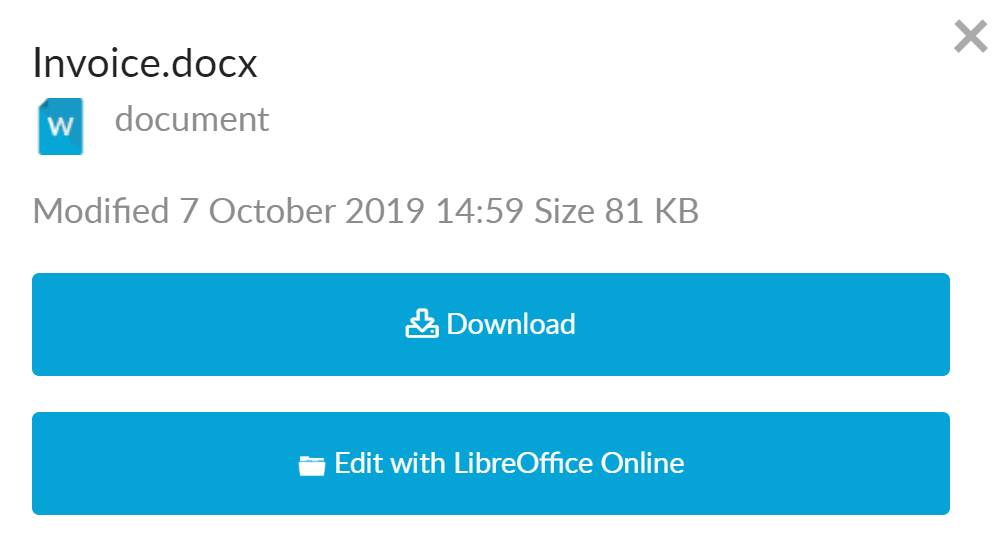
Clicking the Edit button will present the document in the LibreOffice interface ready to edit. All document changes are saved automatically.
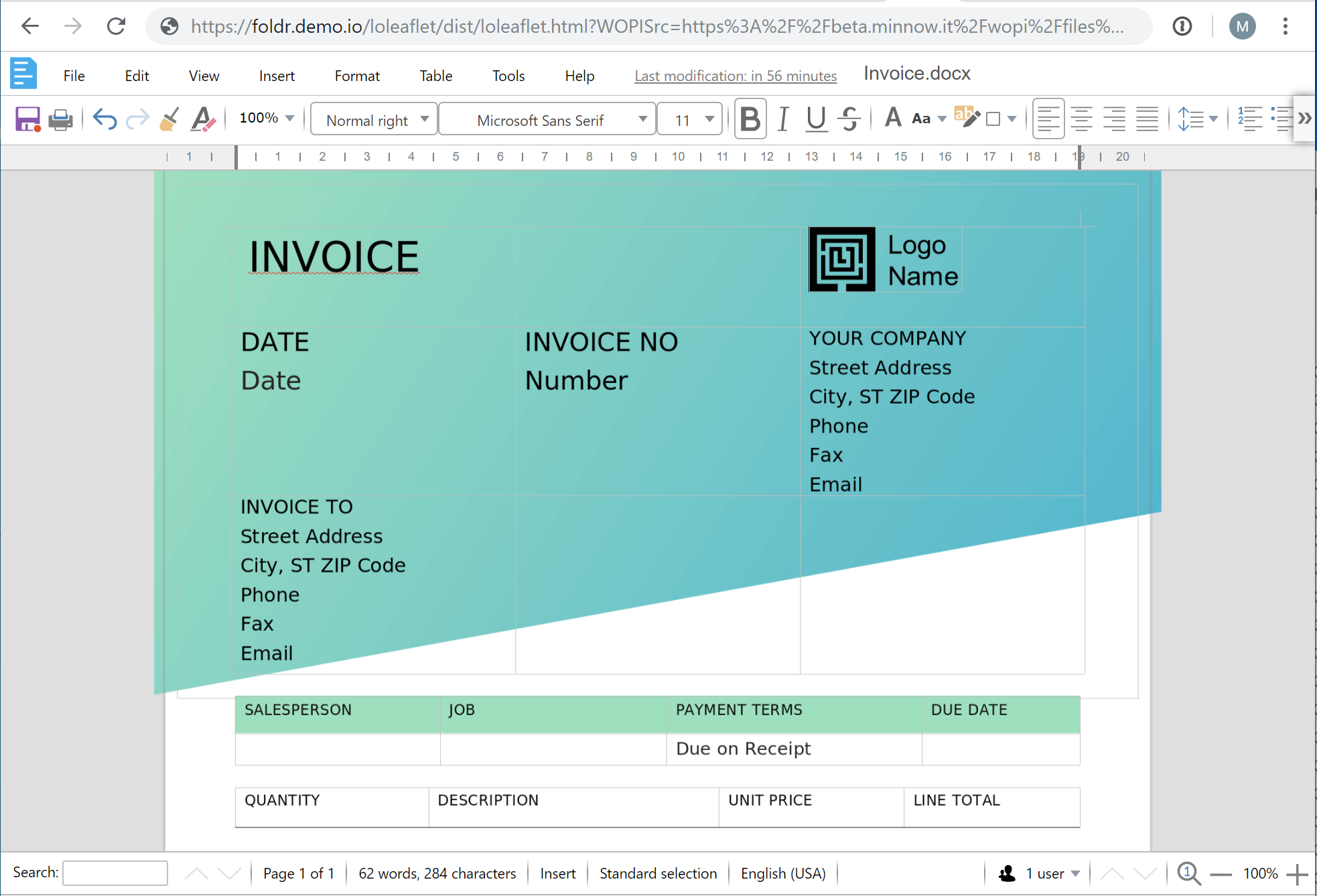
Collaborative Editing
The Collabora / Libre Office Online (LOOL) editor supports collaborative editing between multiple users with no additional configuration.
Deploying a dedicated LOOL appliance
It is recommended that you run a dedicated appliance to run this feature in the same way as search to keep it separate from the main client access server appliance. In very small deployments, it is possible to run the Collabora editor on the client access appliance, but the administrator should consider upgrading the specification of both RAM and CPU accordingly, depending on usage.
In the recommended scenario where a dedicated appliance is being deployed to handle the editor role exclusively the following specification is recommended:
2 vCPU
6GB RAM
Configuring the LibreOffice editor appliance:
1. Deploy the virtual appliance that will handle the editing function
2. Configure the network as required. Ensure the internal hostname is fully qualified and uses the Active Direcory domain as the FQDN suffix (lool-editor.domain.internal). Create the matching internal DNS record.
3. Enable the LibreOffice Online service within Foldr Settings >> Integrations >> Collabora/LibreOffice Online

4. Enter the IP address of the client access appliance in the box labelled ‘Provide these servers with editing services’
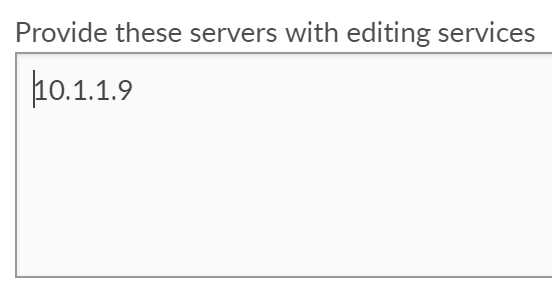
5. In the box labelled ‘Allow these hosts to provide documents for editing’ enter the FQDN of the client access appliance
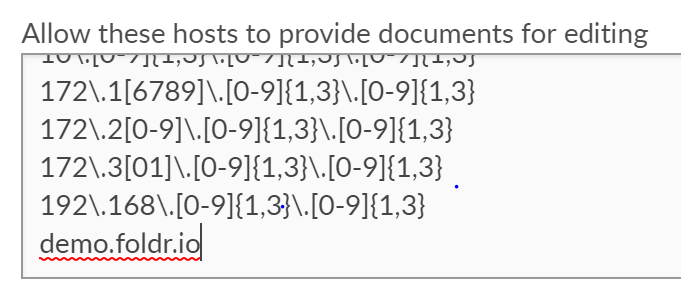
Configuring the client access appliance:
1. Within Foldr Settings >> Integrations >> Collabora/LibreOffice Online enable Reverse Proxy switch and configure the URI to point to the LOOL editor appliance, using the default port of 9980 as shown.
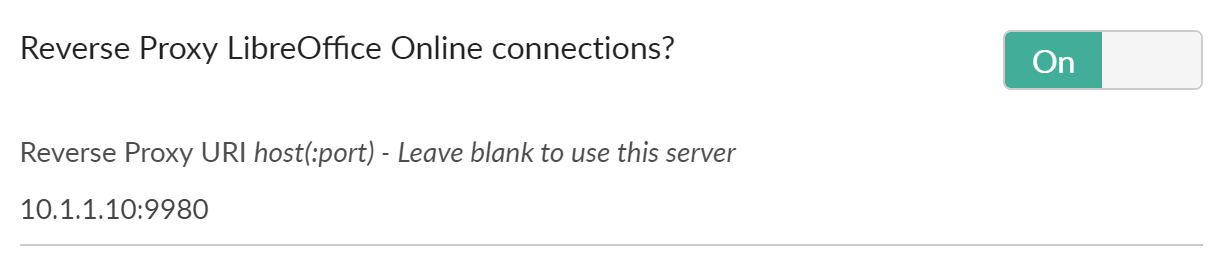
2. Scroll down and enable the switch labelled ‘Allow users to edit documents with LibreOffice Online?’
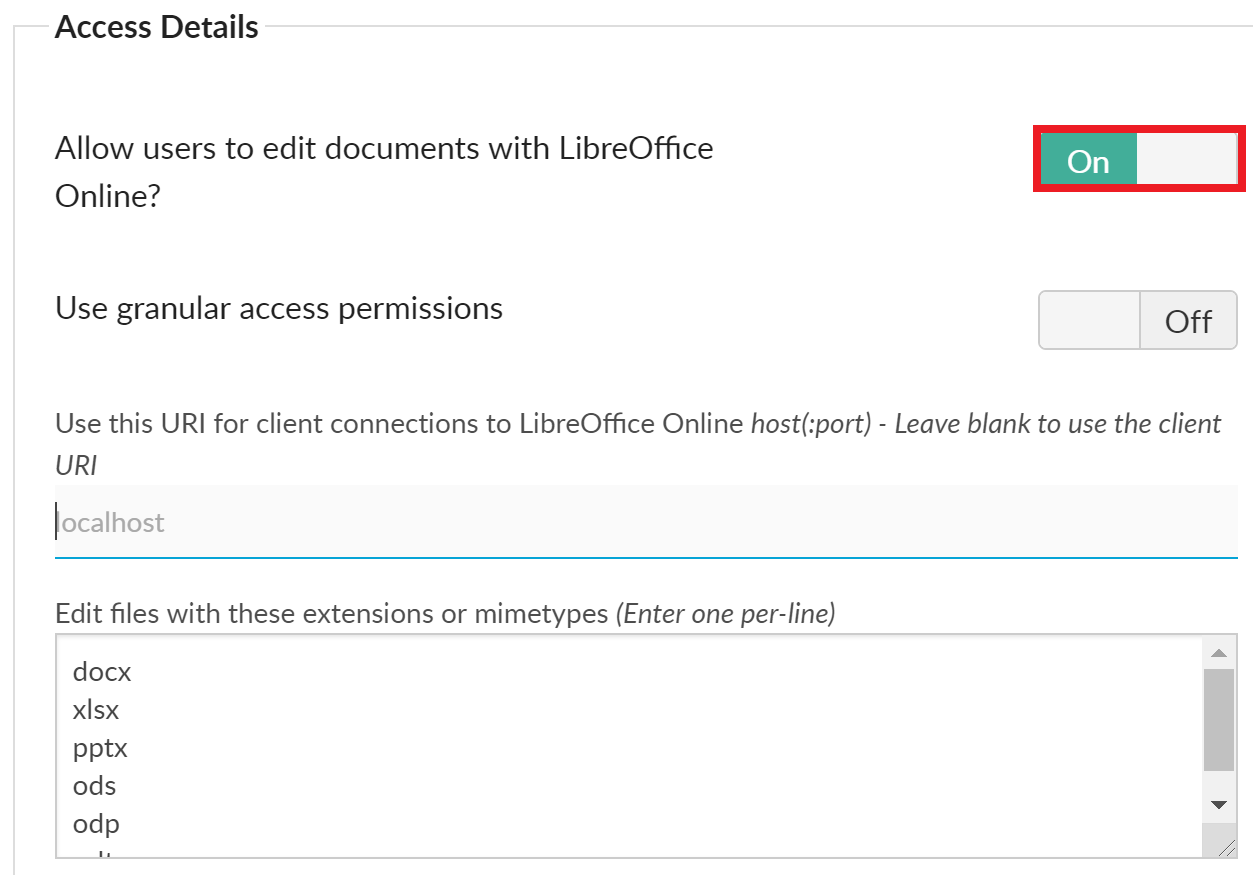
3. Optionally enable and configure granular access permission if you require only specific users/groups to use the Edit in LibreOffice Online feature. Leaving granular access permissions disabled will make the feature available to everyone.
4. Optionally configure which file formats / mime types will be compatible with the LibreOffice editor