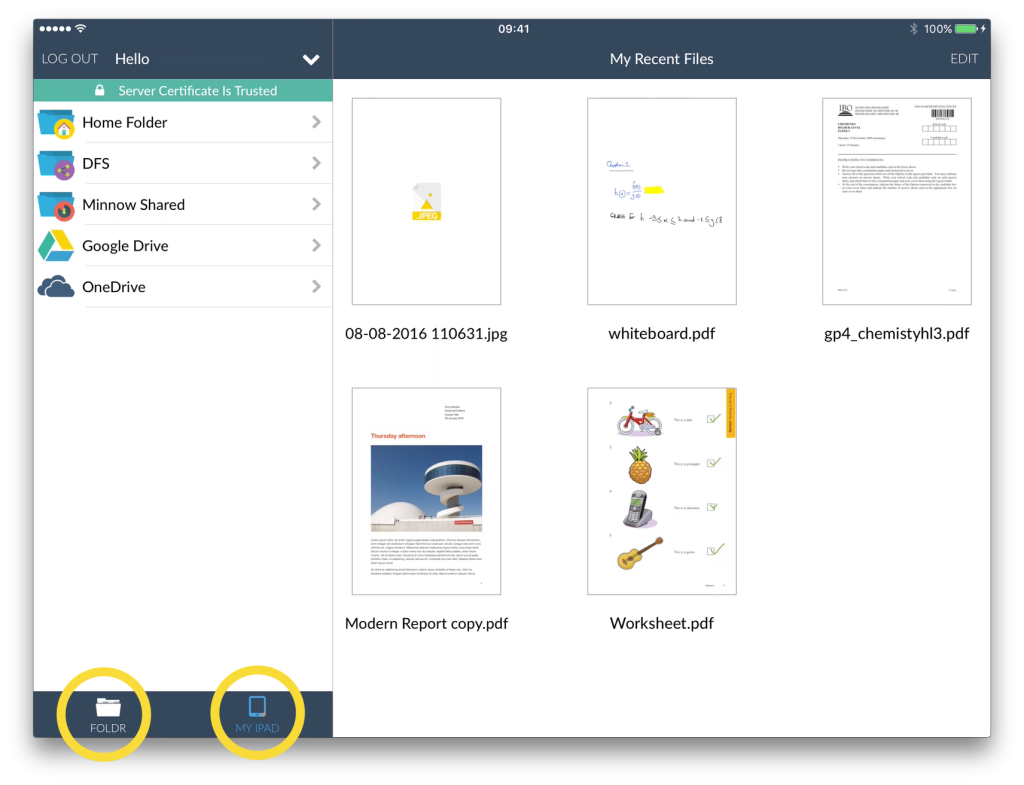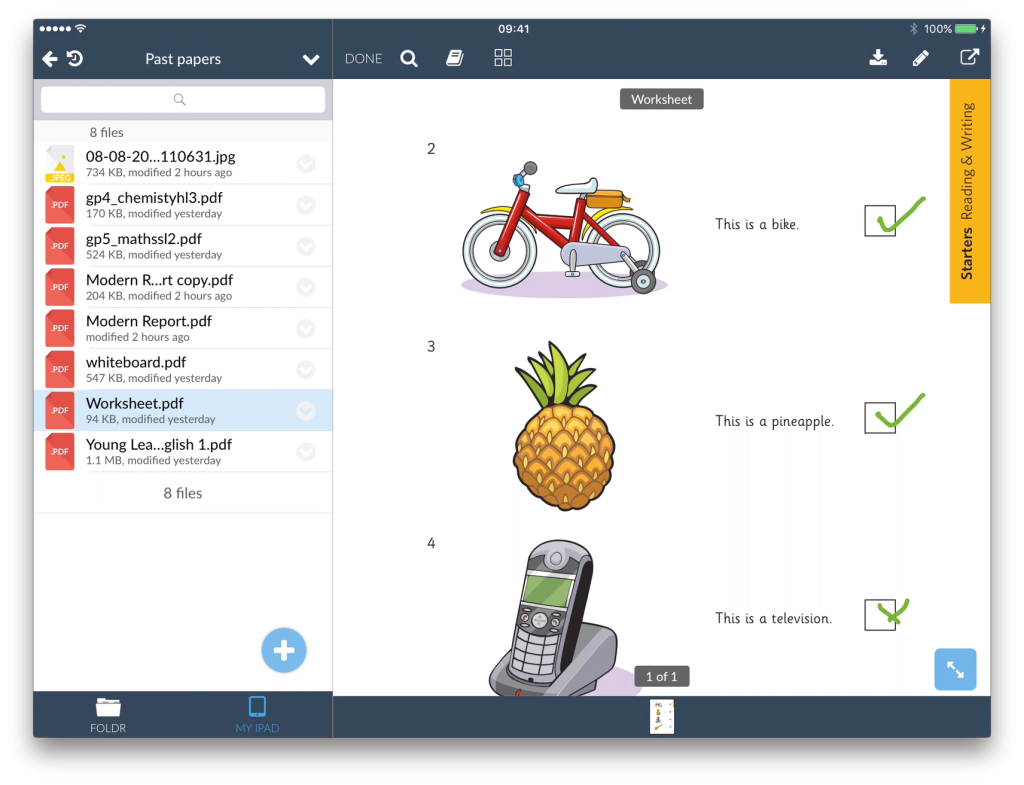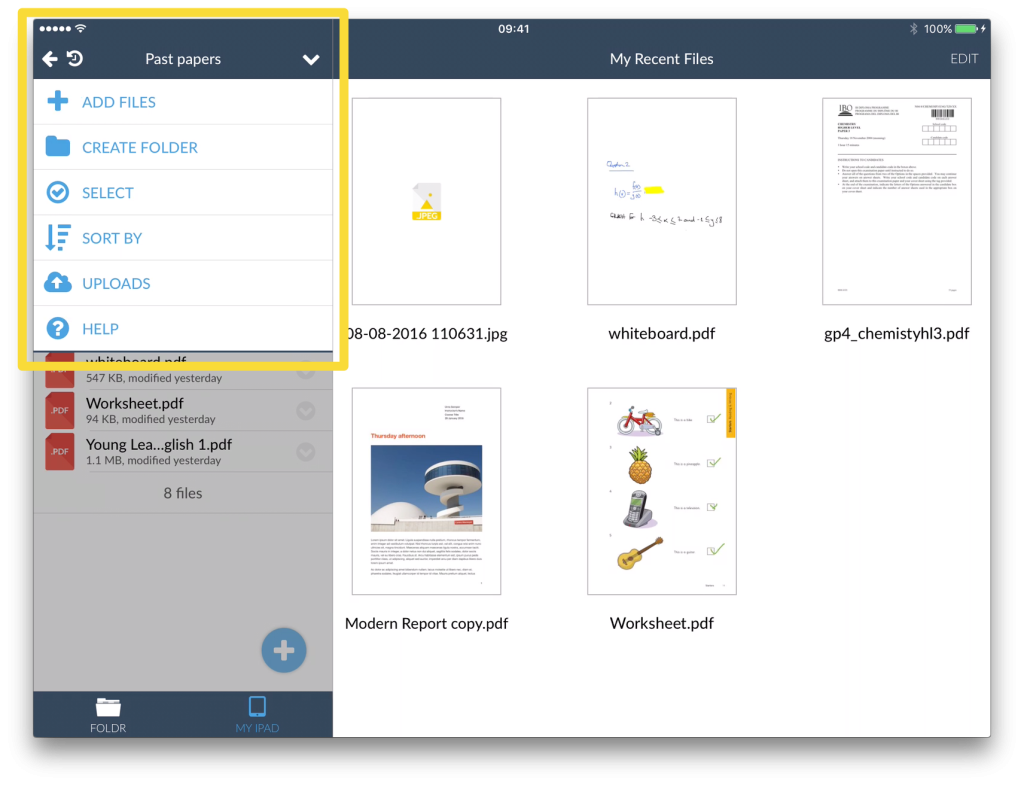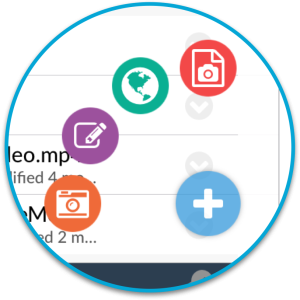Once logged in, the interface defaults to the ‘Foldr’ view and will display a list of shared drive that are available to you. ‘My iPad/iPhone’ displays any files that have been saved to your device for offline viewing.
Foldr view
Navigate your way through and select a file by tapping it. A preview of that file will be displayed and a selection of controls will become available at the top right of the screen that are relevant for that file. Some controls, such as file sharing (fLinks) are configurable by your IT administrator and may be hidden from view.
Document preview
Action menu
With Foldr you can manage your files and folders as if you were on a PC. Tap the Action Menu to get started.
ADD FILES
Take photos, shoot video and draw with Foldr’s creativity tools
CREATE FOLDER
Create a new folder and give it a name
SELECT
Move or delete multiple files at a time
SORT BY
Change how files and folders are organised
HELP
Access our FAQ library
QuickAdd button
Create a new Web Shortcut
Embed internet links alongside your files
Launch the Whiteboard App
Create engaging and interactive documents and share them as pdf
Take a Photo or Video
Shoot photo and video straight to the network
Create PDF document from paperwork with the document scanner
TIP: Tap and hold the QuickAdd Button to quickly launch the camera