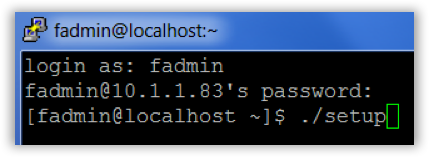Foldr can be installed and initially configured on a cloud platform that does not provide traditional console access to the virtual machine.
The steps involved are:
1. Deploy the Foldr virtual machine using the steps required for the chosen platform and power the VM on. As part of the VM deployment you may need to specify what network ports are required. The following ports are recommended:
TCP 80 (HTTP)
TCP 443 (HTTPS)
TCP 5481 (SSL – Update Settings)
TCP 30537 (SSL- Foldr Settings)
TCP 22 (SSH)
TCP 2082 (SSH – custom port used after initial setup)
2. Obtain the appliance IP address or connection hostname from the cloud provider dashboard and connect using an SSH client. Windows users should use PuTTY or other SSH client (connect on the standard SSH port of 22)
3. Log into the appliance using the default fadmin credentials:
Username: fadmin
Password: password
4. Once logged in, run initial setup by issuing the following command as shown below:
./setup
5. Proceed through the initial setup wizard, after which you should allow several minutes for the system to finalise configuration and then restart automatically.
SSH access should be available now using the custom port of 2082 and Foldr Settings should be accessible using a web browser at https://address-of-foldr:30537/settings