Foldr for macOS requires a custom Kernel extension (macFUSE) to be approved before the app will work as expected. By default, custom extensions are blocked on Macs running on Apple silicon, such as the M1 chipset.
To enable custom extensions, the user must firstly boot into a Startup Security Utility (recovery environment) and allow them to run, as show below. Note that this is a one-time operation.
Enabling Custom Kernel Extensions
The following message will appear in System Preferences -> Privacy & Security during the installation of Foldr app. To allow the kernel extension, click the padlock/unlock icon if needed. Then Enable system extensions…
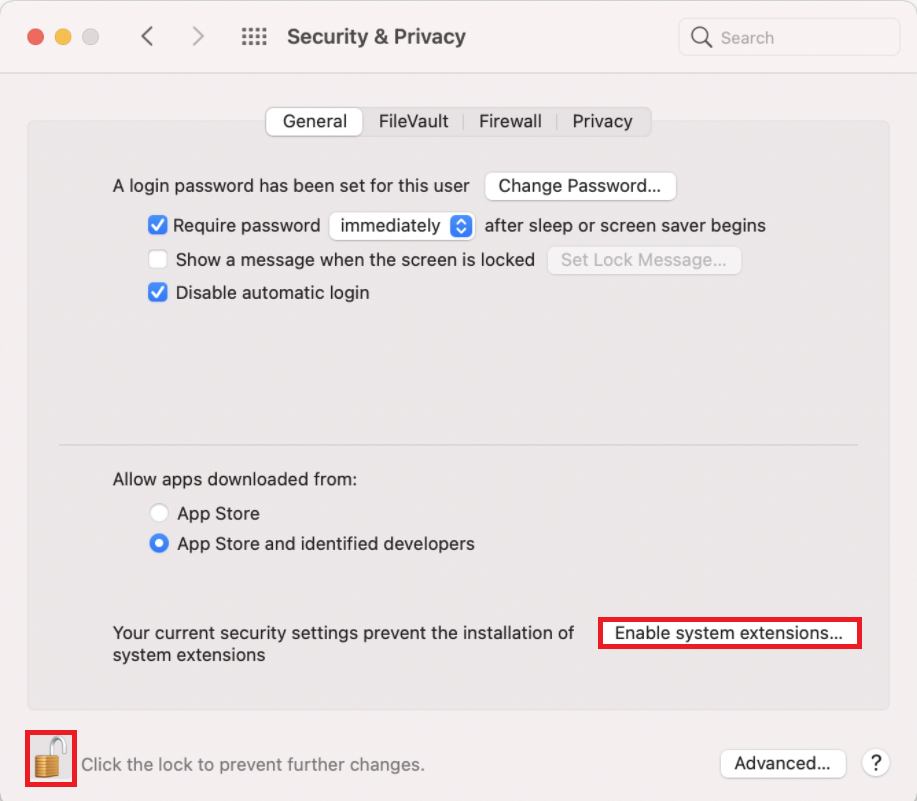
The following message will be shown. Select Shutdown.
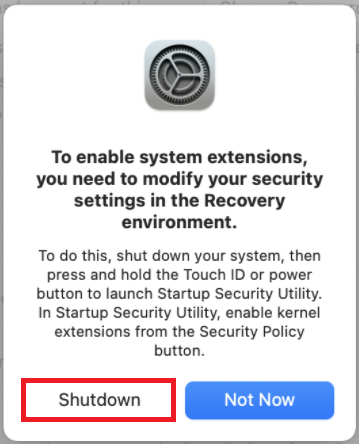
Boot the system into the Startup Security Utility by pressing and holding the Touch ID or Power Button to boot in Recovery mode.
Select Options then Continue.
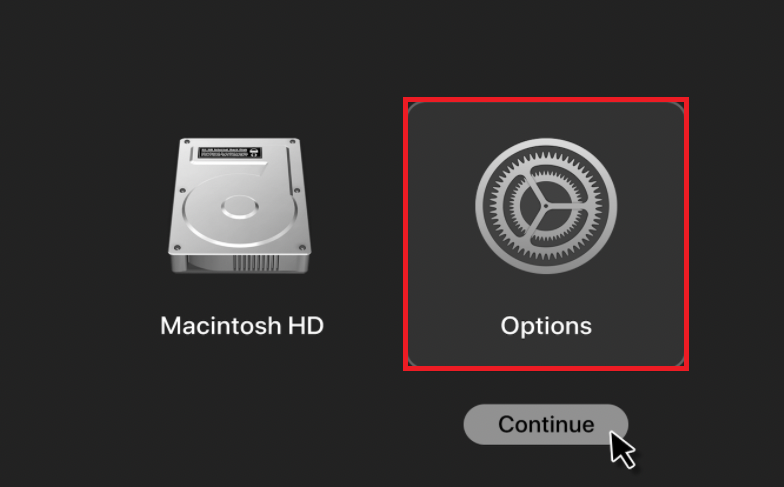
On the following screen, select Utilities then Startup Security Utilities
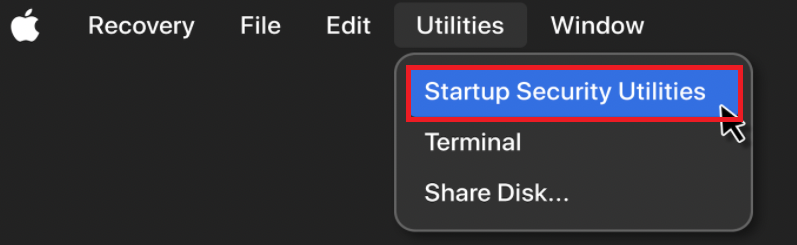
Select the macOS system drive (where Foldr is to be installed). Click on the Security Policy… button
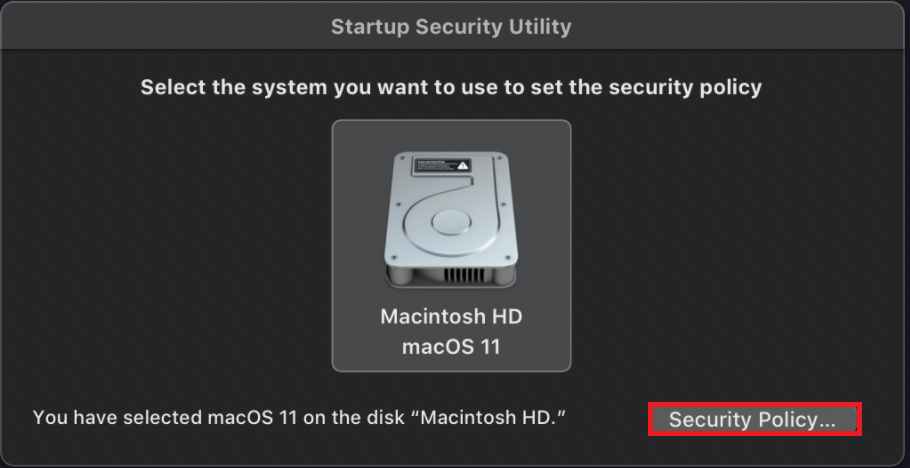
In the Security Policy screen, select the Reduced Security option and then select Allow user management of kernel extensions from identified developers.
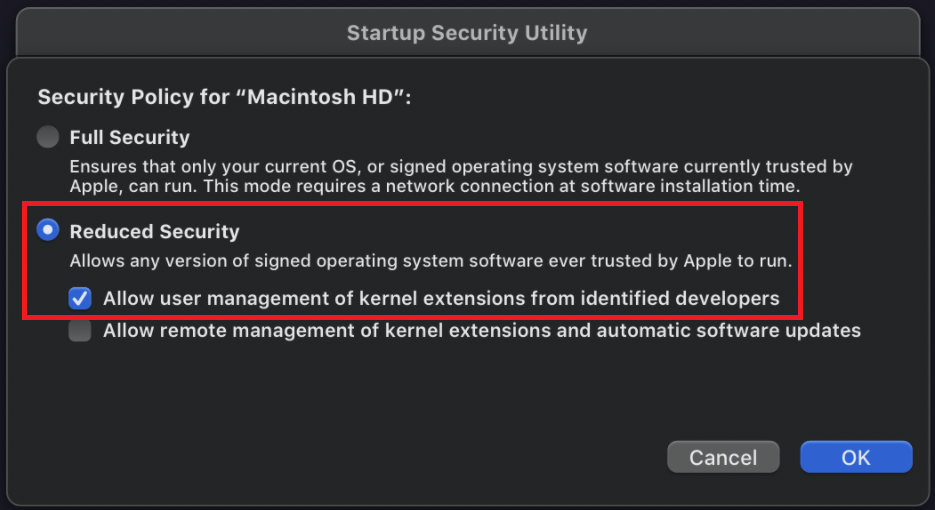
Click OK to confirm and then restart the Mac.
Once the system has booted, the following prompt will appear again when the user launches the Foldr app
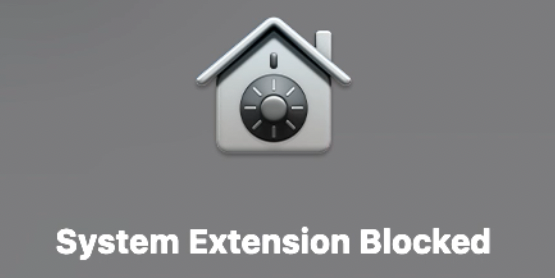
Click the Open Security Preferences button or go via Apple > System Preferences > Security & Privacy.
Click the padlock/unlock icon if required and select App Store and identified developers.
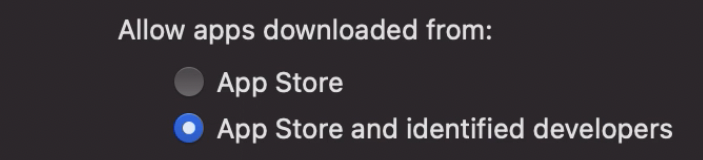
Click the Allow button to allow the Kernel extension by Bejamin Fleischer (macFUSE)
![]()
Once the extension is allowed. The Foldr app should run as expected and after signing in, the drive will be mounted in Finder.
Troubleshooting – Panic Medic Boot
Macs running Big Sur versions 11.2 or lower and Apple M1 chip may experience boot issues (Panic Medic Boot alert) after installing FUSE.
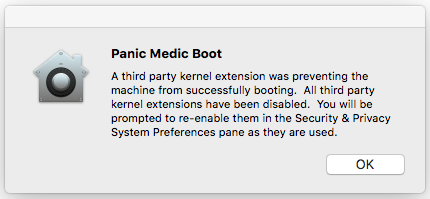
To resolve this issue, upgrade macOS BigSur 11.3 or higher. It is recommended to also run the latest available stable version of macFUSE which can be downloaded here: