If a user signs into Foldr and no SMB shares are displayed under My Files, this is most likely due to connectivity / DNS resolution issues, or it may be due to permissions, either on the backend file server or in Foldr itself.
DNS Settings
The internal DNS settings for the Foldr server can be configured either from the Foldr Settings > Appliance > Network tab (web UI) or from the server console (direct or SSH port 2082) using the ‘netconfig’ command menu.
Short/unqualified hostnames and share paths
In order for the Foldr server to be able to resolve unqualified (short) server hostnames and share paths, it relies on either its hostname being configured correctly, or a suitable Search Domain to be configured under Foldr Settings > Appliance > Network.
The Foldr server HOSTNAME is configured correctly when it is set inside the Active Directory domain. The hostname should be relevant to the INTERNAL domain, rather than the public URI of the server.
In the example below, the Foldr server has an incorrectly set hostname and also no search domain configured. Trying to ping a file server using its short / unqualifed hostname the server cannot resolve it successfully, even though the correct DNS IP address(es) have been entered under networking. Note that from the Foldr appliance console (direct console access or use SSH port 2082) the ping commands fail as the system cannot resolve ‘server’
![]()
If for example, the Active Directory domain is ‘company.internal’, a suitable hostname would be ‘foldr.company.internal’
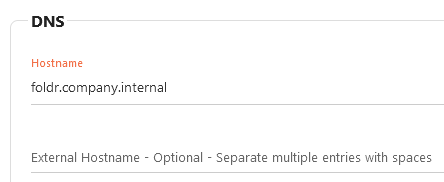
Alternatively, configure the Search Domain to the Active Directory domain name:
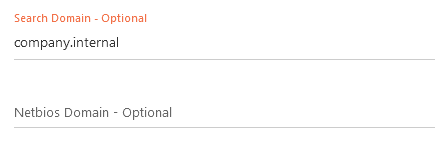
Now that the server hostname (or Search Domain) has been configured correctly, the Foldr server should be able to resolve short/unqualified hostnames (note the domain name in the screenshot given is ‘minnow.it’ rather than ‘company.internal’)
Pinging ‘server’ is now successful, as shown below

Foldr Permissions
By default, when new shares are configured within Foldr Settings > Files & Storage a standard permission object is applied (found under the share’s Access tab). This is represented by a group called ‘Foldr Users‘ with read and write allowed.
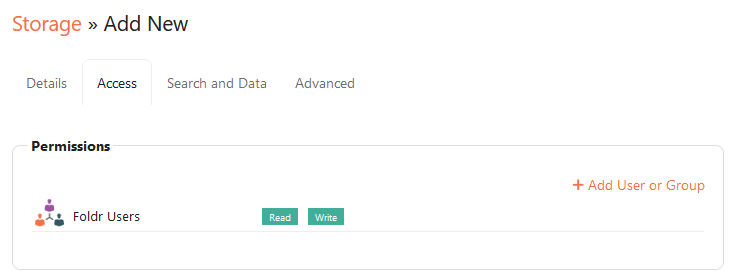
Foldr Users is a built-in group on the server that all users are automatically a member of when they sign in. As such, with the default permissions in place, as a user signs in the Foldr server will try to connect to each SMB share in turn; if the user has permission to access the share (as per the backend permissions/ACLs) it will be displayed in the interface. If the user does not have permission to access (read/list) the share, it will be hidden from the interface.
If many SMB shares are configured on the server with the default permissions above, this is not the most efficient method as the server has to hit each configured share in turn as the user signs. Foldr Users can be removed and replaced with Active Directory users/groups with read/write allowed as required. If this is done (and Foldr Users is removed), an additional benefit is depending on the environment, a potentially a faster sign-in experience for users before the shares are available under My Files.