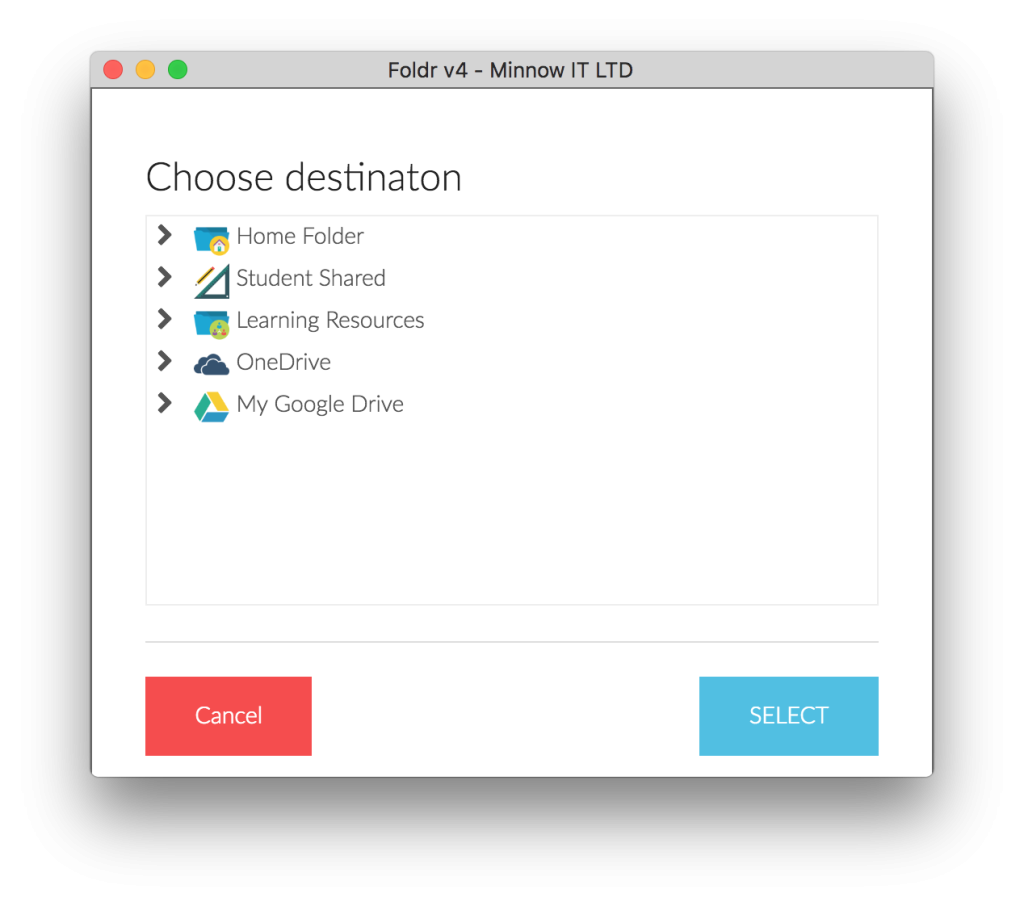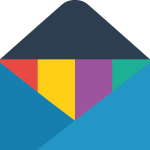 You can save attachments from Gmail to Foldr using the Foldr Gmail extension for Chrome.
You can save attachments from Gmail to Foldr using the Foldr Gmail extension for Chrome.
This is of particular use to ChromeBook users who need to save documents to their Windows file servers or OneDrive storage.
Please note that the extension is only compatible with Google’s Chrome web browser.
Instructions
- Launch Google Chrome
- Install the Foldr Gmail Extension from here
- In the browser toolbar click the Foldr Gmail Extension icon and then click ‘Options’
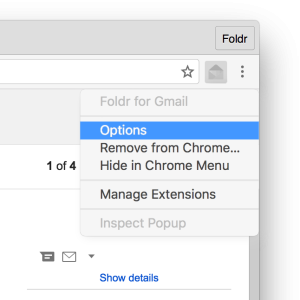
- Enter the address of your organisation’s Foldr server e.g. foldr.acme.com and then click ‘SAVE’
- Open any email with an attachment and click the ‘Save to Foldr’ icon that appears
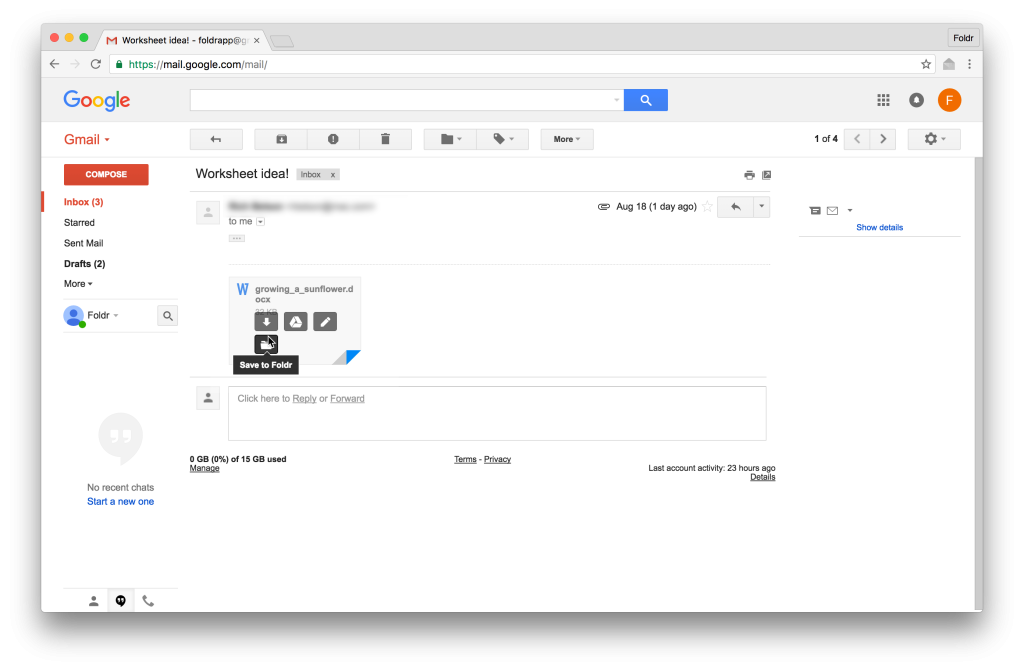
- A window will open where you can log in to Foldr
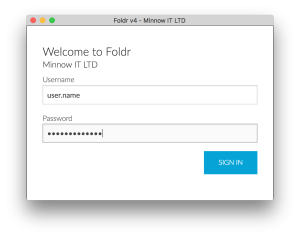
- Once you have successfully logged in, navigate to the location that you wish to save your attachment to and click ‘SELECT’. A copy of the chosen file will then be saved to your chosen location.