Using Self-Service Password Reset
In the example below, it is assumed that Self Service Password Reset has been enabled on the server and the ‘grace.hopper’ account has already provided a personal email address in Foldr for account recovery purposes.
1. Click the Forgot Password? link in the web app login box (or browse to https://address-of-foldr/?self_service=1)
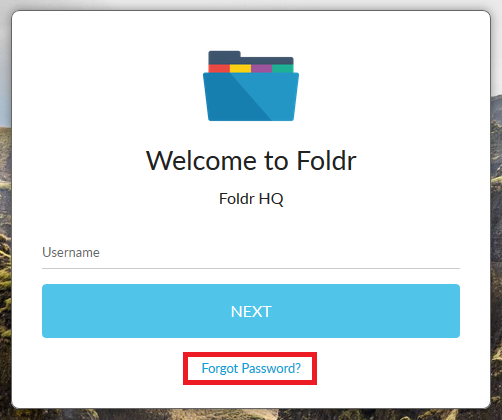
2. Enter your username and select the correct icon to pass the ‘captcha’ by selecting the correct icon.
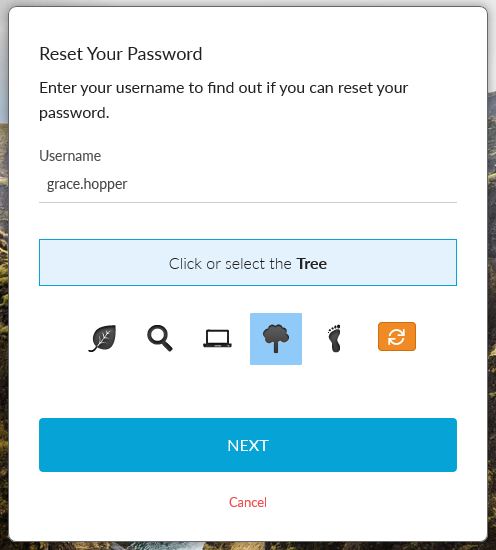
Note – If the box shakes and rejects your username and captcha then self service password reset has not been enabled for your account on the Foldr server.
3. Select the notification method to be used to receive the reset code. Notice that SMS, Directory Email and Telegram Messenger is missing, as it has not enabled for this example.
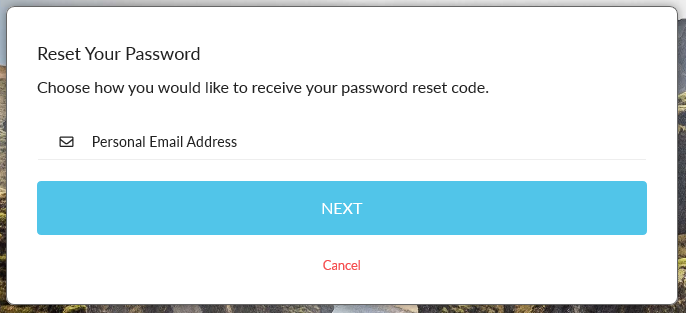
4. Obtain the reset code – in this example we selected personal email.
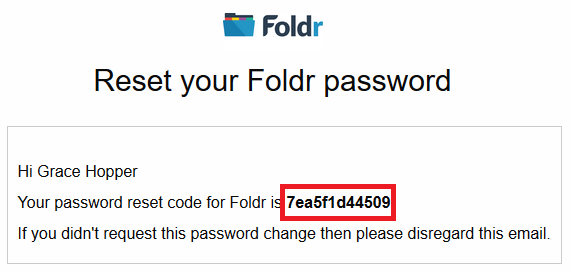
5. Enter the reset code, the new password you wish to use and click NEXT
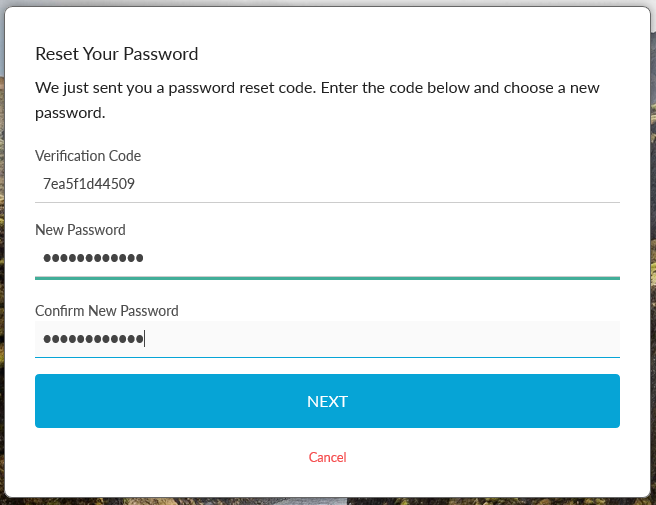
If the password was changed successfully, you will receive a success notification and the you will be placed back at the login screen.
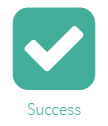
Your network password has been reset and you can now use the new password.